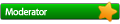So here's the way...
1. When you start a New Topic or Reply Post, you'll see the same page as the one attached below. There's a section named Upload Attachment.
2. Click Choose File to browse for the picture you want to upload. The size of the file is most preferably less than 500KB. Otherwise you may find some difficulty to upload it.
3. Then you'll see the name of the file you've chosen listed next to Choose File button.
4. You may add a comment in the textbox below it.
5. After you click Add the file, you'll see a dialog box prompt up saying that the upload is currently in progress. Please wait until it's automatically closed.
6. After that, you'll see a new section, Attachments, appears between Message body and Options, as shown below. Your file is listed there.
7. The attachment will be placed at the bottom of the post by default. However, you can place it at the position you want by setting your cursor at the desired position and click Place inline.
8. You can click Preview to see how the file is placed in the post.
9. You can upload multiple files to one single post. What you need to do is repeating step 2 to 8 for the new attachment. All of the files are listed at the drop down box in Attachments section.
10.Submit your post as usual once you're done.
Happy trying...